Standard searches store a "search by keyword" search.

|
Control |
Description |
||||||||
|
Search name |
Enter the name that represents this search. This name will be shown in the Search Tree, and it will be the title of the results if this search is placed directly under a Tab Page. |
||||||||
|
Search |
Enter the keywords for the search. eBay's search format can be used.
Note The dropdown selector saves you from dealing with eBay's search formatting.
If you do use eBay's search format, you should leave the dropdown set at "eBay search query" as this is the option that will send the query unchanged.
If "Any of these words" is selected, a query such as: abc def ghi will be transformed to (abc,def,ghi) before submission.
If "Exact phrase" is chosen, a query such as: abc def ghi will be transformed to "abc def ghi" before submission. |
||||||||
|
Search Title / Search Title and Description |
Searching by Title and Description will search for the keywords in the listing titles and in the listing descriptions provided by the sellers. |
||||||||
|
Words to exclude |
Enter words that you want excluded from the search results. Spaces or commas can be used to separate words.
Prospector will transform: abc def into: -(abc, def) |
||||||||
|
Category |
Select one of the categories, or enter a category number. Category numbers can be found on eBay's category page. |
||||||||
|
Item type |
Specify the type of listings that you want to see.
|
||||||||
|
Make this search subtractive |
If this is selected, the items found by this search will be removed from the search results of its non-subtractive siblings within the parent group or page.
Please see Subtractive Searches for more information. |
|
Control |
Description |
||||||||
|
Price Min and Max |
Enter the minimum and maximum price for the items that you want to see. Leave it blank for no restriction. |
||||||||
|
Bids Min and Max |
Enter the minimum and maximum number of bids that you want the items to have. Leave it blank for no restriction. |
||||||||
|
Retrieve by |
By default, the items are retrieved newly listed first. The options are:
|
||||||||
|
Ending |
You can choose to see only listings that are ending within a certain number of hours or days. |
||||||||
|
Best offer available |
Check this box if you only want to see items that have the Best Offer option. |
||||||||
|
Local pickup available |
Check this box if you only want to see items where the seller allows local pickup. |
||||||||
|
Item condition |
Lets you restrict the listings by item condition. |
||||||||
|
Quantity available |
Change this setting if you only want to see listings where there are a certain number of items available. |
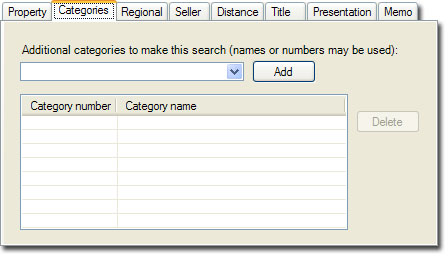
Additional categories may be specified. You can select them from the list or enter category numbers.
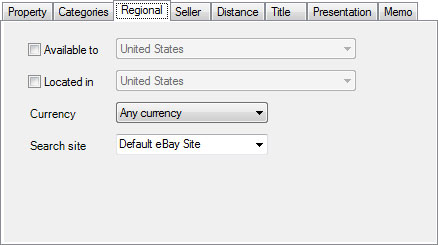
|
Control |
Description |
|
Available To / Located In |
Check one of the boxes and select a country if you want to restrict the search results.
eBay limits the choice to a single country, and there isn't an option to specify Any Country unfortunately. |
|
Currency |
Select a currency that you want the items to be denominated in. |
|
Search site |
You can override your default eBay site by selecting a different eBay site as the search target.
You can use this and group several searches to search multiple eBay sites for increased coverage.
If you do this, please note that eBay has different category numbers across their different sites even though the categories may be named the same. If you are specifying a category, please be sure to use the appropriate category number for the site that you are specifying here. |
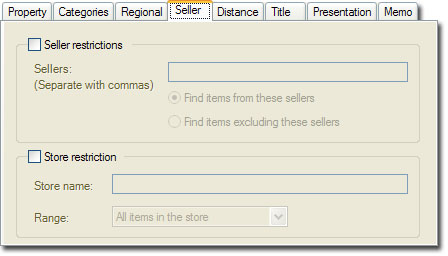
|
Control |
Description |
||||||||
|
Seller restriction |
You can choose to see: 1) only items from a list of sellers, or 2) all items except those sold by a list of sellers.
Note If this option is used, eBay will ignore the following:
Prospector will still be able to post-search filter the results with the Property, Title, and Presentation options. |
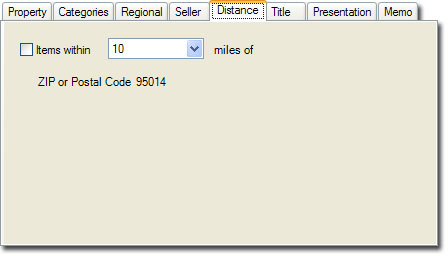
|
Control |
Description |
|
Distance restriction |
The units are miles in the US and UK, and km in Australia, Austria, Belgium (both Dutch and French), Canada, France, Germany, Italy, Spain, and Switzerland. Other eBay sites do not support Distance restrictions. |
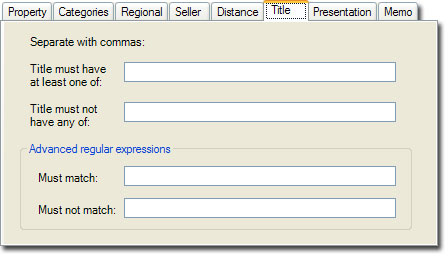
|
Control |
Description |
||||
|
Title must have / must not have |
Enter one or more words that the title must or must not have. This restricts the results to having at least one of these words, or none of these words in the item titles. A case-insensitive match is done with wildcards on either side of each word.
These options can be used to:
|
||||
|
Title must / must not match |
Enter a regular expression that the title must or must not match. |
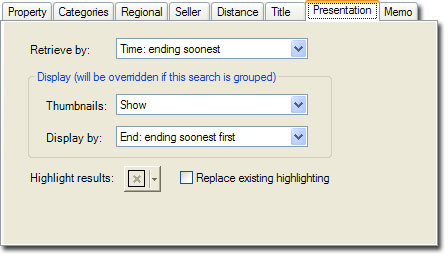
|
Control |
Description |
|
Display by |
Select the initial sort order for the search results. By default, the results are shown sorted by ascending end time. If this search belongs to a Search Group, the Search Group's display setting will override this setting. |
|
Highlight results |
Select a color if you want the search results to be highlighted automatically. You can do this to mark items of interest, or to classifying your results. |
|
Replace existing highlighting |
Check this box if you want the highlighting to overwrite any highlighting that is present. By default, highlighting that is already present will be left unchanged. |
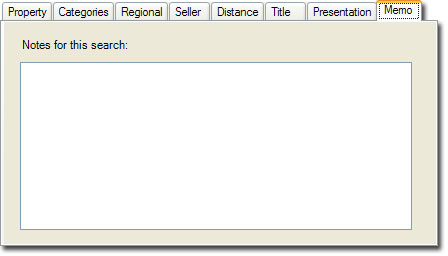
The memo tab lets you store notes for the search. The notes will be shown with the search results, and they don't affect searching.
Notes
Due to limitations in the eBay programming interface, Mature Audience items are currently not searchable with Standard Searches. You can use Captured Searches instead.