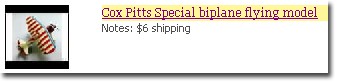The controls on this toolbar become available when you are viewing an eBay listing page.
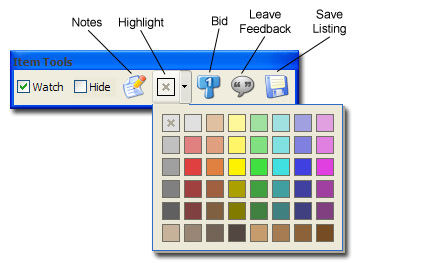
Item tools are also present in result views, with one set of tools per item.
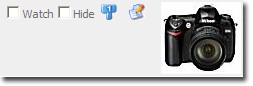
|
Control |
Description |
||||||||
|
Watch |
Check the box to place the item on the Watch List. Uncheck to take the item off. |
||||||||
|
Hide |
Hide the item from future search results.
Note: If you are in a result view, checking Hide does not hide the item immediately - we found this too annoying as you'd see the page refresh. Hide operations in result views are deferred. If you hide an item and do a page refresh, or if you navigate away and come back, you will see the page cleared of the items you have hidden. |
||||||||
|
Notes |
Add notes for the item. They can be useful for things like:
|
||||||||
|
Highlight |
Highlight the item with a color. Use the box with the "X" to remove any highlight.
You might find it helpful to mark your level of interest, items that you are bidding on, or items that you have won. |
||||||||
|
Seller Check |
Filter the seller's feedback to see just the neutral and negative items. |
||||||||
|
Bidders' Bids |
[This search was disabled following eBay's Bidder Anonymization (Safeguarding Member Id's) change.]
See all the items that the bidders are bidding on. |
||||||||
|
Bid |
Make a bid for the item. |
||||||||
|
Leave Feedback |
Leave feedback for a completed transaction. |
||||||||
|
Save eBay Listing |
Create a Microsoft .MHT archive of the eBay listing.
eBay purges its listings within 90 days of the end of the auction. Sellers may also remove the pictures from their picture hosting provider. If you save the listing to a .MHT file, all the images will be captured and embedded within a single file. |
The Notes dialog lets you add notes that will show in the result view:
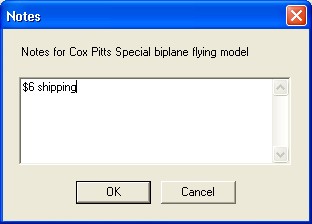
How the note will appear: