Prospector is a tabbed web browser and the navigational controls should be familiar. It adds specialized tools for eBay and these are pointed out here:

Toolbars
The Tab Page Tools toolbar has operations that apply to the Tab Pages. They include an "Update all Tab Pages" button that lets you update all your saved searches and see the results. After an update, the Latest Listings button will show you just the items listed since your last update.
The Item Tools toolbar has tools that you can use while looking at an eBay listing. They include adding the item to the Watch or Hide list, adding notes or highlighting, filtering the seller's feedback, bidding, leaving feedback, and archiving the listing.
The Prospector Tools toolbar has general operations including program options and online help.
You can make different types of searches with the Quick Search toolbar - just select the search type, enter the search terms and hit Enter. It's convenient to make a search on eBay, and just by changing the search type, issue the same query on Amazon, Froogle or Google. You can also customize this toolbar by adding your favorite site-searches.
All the toolbars can be dragged and positioned as you like - just click and hold down on the grab handle (the dotted line at the start of the toolbar), and drag it.
The Search Tree and Search Details Windows
The Search Tree window (My Saved Searches) is for the hierarchical structure that you create to save your eBay searches, and to tell to Prospector how you want your search results grouped and presented.
The Search Details window can be used to provide a view of the details of the Search Tree. The details of the selected item in the Search Tree will be shown in this window.
You'll also find that as you move your mouse over the items in these windows, additional information is shown in a tooltip label.
These windows can be minimized, expanded temporarily, pinned open, detached, or closed.
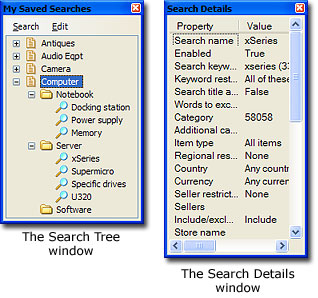
Search Progress
When a search update is in progress, Prospector will use the status bar to display messages as to what it is currently doing, and it will use the replay progress bar to give you an indication as to how far along it is. The status icons (dots) on the tab pages also provide color indicators for update and download progress.
The document download bar operates just like on a regular browser - it gives you a measure for where Prospector is with retrieving a particular document.