eBay maintains listings of items by categories. This search retrieves the items in a category, while also providing post-search filters to narrow the results.
New listings on these pages tend to show up well before they show up through the search pages, and these searches may be good for locating bargain-priced Buy It Now items.
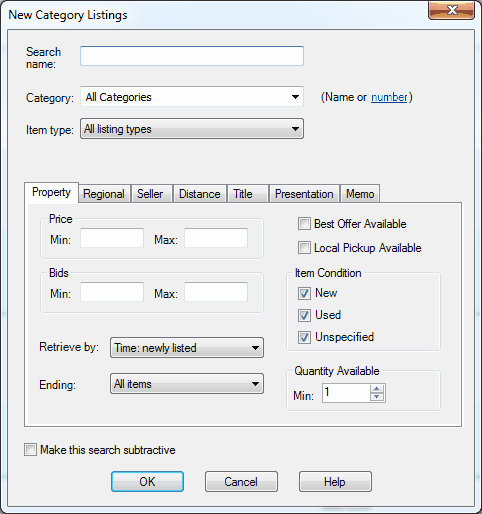
|
Control |
Description |
||||||||
|
Search name |
Enter a name that you want to represent this search. This name will show on the Search Tree, and it will be the title of a set of results if this search is placed directly under a Tab Page. |
||||||||
|
Category |
Select one of the categories, or enter a category number. Category numbers can be found on eBay's category page. |
||||||||
|
Item type |
Specify the type of listings that you want to see.
|
||||||||
|
Make this search subtractive |
If this is selected, the items found by this search will be removed from the search results of its non-subtractive siblings within the parent group or page.
Please see Subtractive Searches for more information. |
Note
When the search has been set up, clicking on OK will initiate a check with eBay to see that they maintain listings pages for the chosen category. If not, an error message will be shown, and a different category must be chosen.
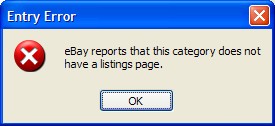
You can view the category pages for the different eBay sites by visiting http://listings.ebay.*, where * is the top level domain for the country's eBay site.
Property tab
|
Control |
Description |
||||||||
|
Price Min and Max |
Enter the minimum and maximum price for the items that you want to see. Leave it blank for no restriction. |
||||||||
|
Bids Min and Max |
Enter the minimum and maximum number of bids that you want the items to have. Leave it blank for no restriction. |
||||||||
|
Retrieve by |
By default, the items are retrieved newly listed first. The options are:
|
||||||||
|
Ending |
You can choose to see only listings that are ending within a certain number of hours or days. |
||||||||
|
Best offer available |
Check this box if you only want to see items that have the Best Offer option. |
||||||||
|
Local pickup available |
Check this box if you only want to see items where the seller allows local pickup. |
||||||||
|
Item condition |
Lets you restrict the listings by item condition. |
||||||||
|
Quantity available |
Change this setting if you only want to see listings where there are a certain number of items available. |

|
Control |
Description |
||||
|
Title must have / must not have |
Enter one or more words that the title must or must not have. This restricts the results to having at least one of these words, or none of these words in the item titles. A case-insensitive match is done with wildcards on either side of each word.
These options can be used to:
|
||||
|
Title must / must not match |
Enter a regular expression that the title must or must not match. |
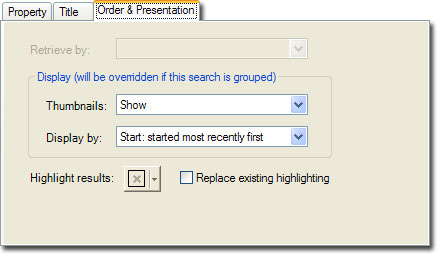
|
Control |
Description |
|
Highlight results |
Select a color if you want the search results to be highlighted automatically. You can do this to mark items of interest, or to classifying your results. |
|
Replace existing highlighting |
Check this box if you want the highlighting to overwrite any highlighting that is present. By default, highlighting that is already present will be left unchanged. |

The memo tab lets you store notes for the search. The notes will be shown with the search results, and they don't affect searching.