The Bid Status window is brought up by clicking on the
Prospector Tools toolbar / Bid
Status button (![]() ).
).
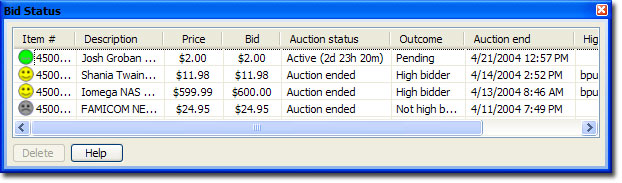
The columns in the are:
|
Column Header |
Description |
|
Item # |
Shows the bid status along with eBay's listing number for the item. |
|
Description |
Shows the item's title. |
|
Price |
Shows the current price. |
|
My Bid |
Shows your maximum bid. |
|
Outcome |
Prior to the end of the listing, a countdown is shown. A one-minute counter is displayed up until the last minute, at which time it becomes a one-second counter. After the end, it shows the outcome of the bid. The possible messages are listed below. |
|
Auction End |
Shows the end of the auction relative to your computer's time. |
|
High Bidder |
Shows the high bidder for the auction. |
Window Docking and Visibility
The window can be docked on all four sides of the application. It can also be minimized, hidden, or floated.
To minimize the window, use the pushpin in the top right corner.
To hide the window, you can use the dismiss (X) control in the top right corner, or uncheck View menu / Toolbars / Bid Status.
To float the window, click on the window's title bar and drag it away from the dock position.
To bring the window back from any non-visible state, you can use the Bid Status button in the Prospector Tools toolbar, or check View menu / Toolbars / Bid Status.
Sorting the Items
The items in the bid list can be sorted by clicking on the column headers. The initial click will sort the list in ascending order. Clicking the same column again will toggle the sort order.
Deleting and Editing Entries
You can edit or delete bids by selecting the list items and clicking on the Edit and Delete buttons respectively.
Multiple bids can be selected by holding down the Control or Shift key while clicking. If the Shift key is held when the click is made, the range of items from the selected item to the clicked item are added to the selection. If the Control key is held, only the clicked item is added to the selection.
Viewing Listings
You can bring up the eBay listing in the browser by doing one of the following:
| 1. | Double-click on an entry. |
| 2. | Hold down the Alt key while clicking on an entry. |
Bid Status Icons
|
Icon |
Description |
|
|
The outcome of the bid is pending. |
|
|
Warning. This shows if your maximum bid is insufficient to win the auction, or if Prospector has encountered a network error and is in the process of reestablishing the connection. |
|
|
Error - see the Bid Outcome message for further details. |
|
|
You've won the auction. |
|
|
You did not win. |
|
|
The bid is disabled. |
Bid Outcome Messages
|
Bid Outcome Message |
Description |
|
Pending |
This message is displayed until 15 seconds after the auction closes. |
|
Network error |
Prospector was unable to retrieve the information to determine the outcome. Please check your network connection. |
|
Interrupted |
Prospector was closed before the outcome could be determined. This message should be temporary as Prospector decides on the action that's appropriate. |
|
Not high bidder |
Your bid was insufficient to win the auction. |
|
High bidder |
You were the high bidder for the auction. |