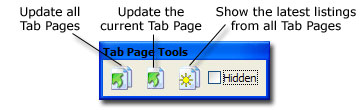
With the Tab Page Tools toolbar, you can:
| · | Click Update All Pages to tell Prospector to make the searches for all the pages and retrieve the latest results. |
| · | Click Update Current Page to tell Prospector to make the searches for the current page and retrieve the results. |
| · | Click Show Latest Listings to get Prospector to show you the latest listings. |
| · | Click Hidden to have the page show items including the ones that you've hidden. |
Tools available in Result View
Each block of search results (from a Search Group or a Search) has a block header that looks like this:
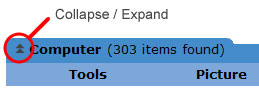
The double arrows let you collapse and expand the block. A collapsed block will not show any results.
Each item has an accompanying set of tools.
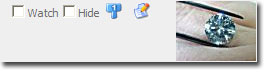
| · | Click Watch to place the item on the Watch List. Uncheck it to take the item off. |
| · | Click Hide to hide the item from the search results. Uncheck it un-hide the item. |
| · | Click Bid to place or schedule a bid. |
| · | Click on the Notes icon to add notes that will display with the item. |
You can choose the item tools you want displayed through the Tools menu / Prospector Options / Search tab / Customize / Information tab.
The tab page's context menu has a "Hide all items" option:
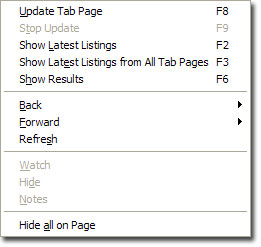
When selected, all items on the current page will be hidden from the search results.