Prospector is able to keep track and show you the items that are listed between your search updates. This feature is completely personalized to you and how often you search, and it can be a huge time-saver as it lets you inspect just the items that you haven't seen. It doesn't matter how often or seldom you make your searches.
It is different from eBay's new listing icon (![]() ) in that eBay's icon is used to mark items listed
in the last 24 hours.
) in that eBay's icon is used to mark items listed
in the last 24 hours.
You can see these listings in a number of ways:
| · | A Latest Listing icon ( |
| · | You can see just these listings on their own pages. |
| · | You can have an email of these listings sent to you. |
Viewing the Latest Listings
In Result View, a Latest Listing icon (![]() ) is used to
mark the latest listings:
) is used to
mark the latest listings:
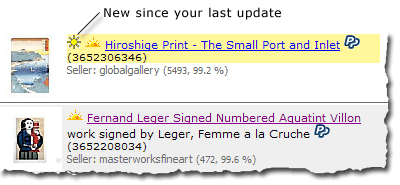
You can also view just the latest listings by choosing one of the following:
| · | The Page Tools toolbar's Latest Listings button. |
| · | Search menu / Show / Latest Listings. |
| · | The Tab Page's context menu / Show Latest Listings option. |
| · | The F2 and F3 keyboard shortcuts. F2 shows you the latest listings for the current Tab Page, F3 shows you the latest listings from all Tab Pages. |

Notification
Prospector can email the latest listings to you.
You activate email notification through the Tools menu / Prospector Options / Search tab / Email notification of latest listings. The checkbox controls notification, and clicking on the Setup button brings up the New Listing Notification dialog:
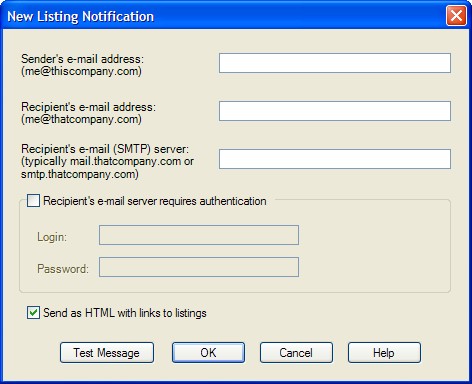
By filling in the information, you will be setting Prospector up as an e-mail (SMTP) client where it will communicate directly with the recipient's e-mail server without reliance on an outgoing mail server.

|
Item |
Description |
|
Sender's e-mail address |
This is the e-mail address that will identify who the e-mail is from (me@home.com in the example). |
|
Recipient's e-mail address |
This is the where the e-mail notification should go (me@otherplace.com in the example). |
|
Recipient's e-mail (SMTP) server |
Prospector talks directly with the e-mail server that handles the recipient's e-mail (mail.otherplace.com in the example). The server's name is needed, and you can get this information from the ISP, the IT department, or the System Administrator.
Typically, the server address will have a "mail." or an "smtp." prefix. |
|
Recipient's e-mail server requires authentication |
If the recipient's e-mail server requires you to provide a login and password, fill in this information. |
|
Send as HTML |
Select this if your email client (e.g. Microsoft Outlook) accepts HTML email. Prospector will generate clickable links to the item listings if so. Otherwise, plain text will be used. |
|
Test Message |
After you've entered the e-mail addresses and the server name, you can use this to test the settings. |
Notes
You can remotely monitor eBay searches, sellers, and bidders for the latest listings by turning on Auto-Update for your searches, and setting up Email notification. Prospector will then make your searches at a frequency of your choosing, pick out the latest listings, and send you emails whenever these listings appear.