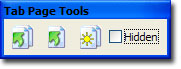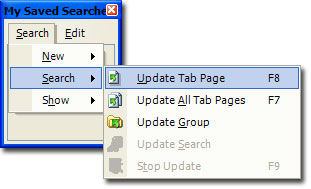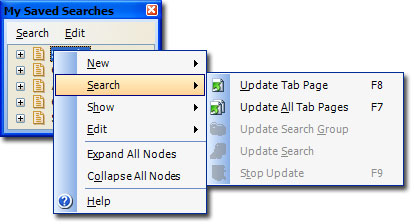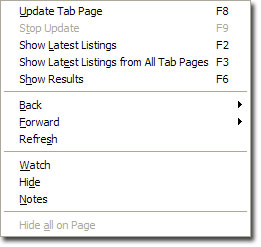Prospector creates a web browser for every Tab Page that is in the Search Tree. When you tell Prospector to "update a page", it means "go make the searches for the page and present the results".
You can replay the searches on any item in the search tree, or replay all the searches in their entirety.
To replay the searches on a tab page, you can select a tab page in the Search Tree window or a tabbed browser page, then do any of the following:
| · | Click the "Update Tab Page" button in the Tab Page Tools toolbar. |
| · | Choose "Update Tab Page" in the Search menu. |
| · | Right-click on the tab to bring up the context menu, then choose "Update Tab Page". |
|
The Tab Page Tools toolbar:
|
|
The Search menu / Search:
|
|
The Search Tree's context menu - right-click on an item in the Search Tree window to bring it up.
|
|
The Tab Page's context menu - right-click on a tab to bring it up.
|
To replay the searches on all tab pages, you can:
| · | Click the "Update All Tab Pages" button in the Tab Page Tools toolbar. |
| · | Choose "Update All Tab Pages" in the Search menu. |
| · | Right-click in the Search Tree window to bring up the Search Tree's context menu and choose "Update All Tab Pages". |
Prospector will make the searches, combine and sort the items if necessary, and present the results to you.
Shortcuts
You can replay the searches for any item in the Search Tree by double-clicking on the item.